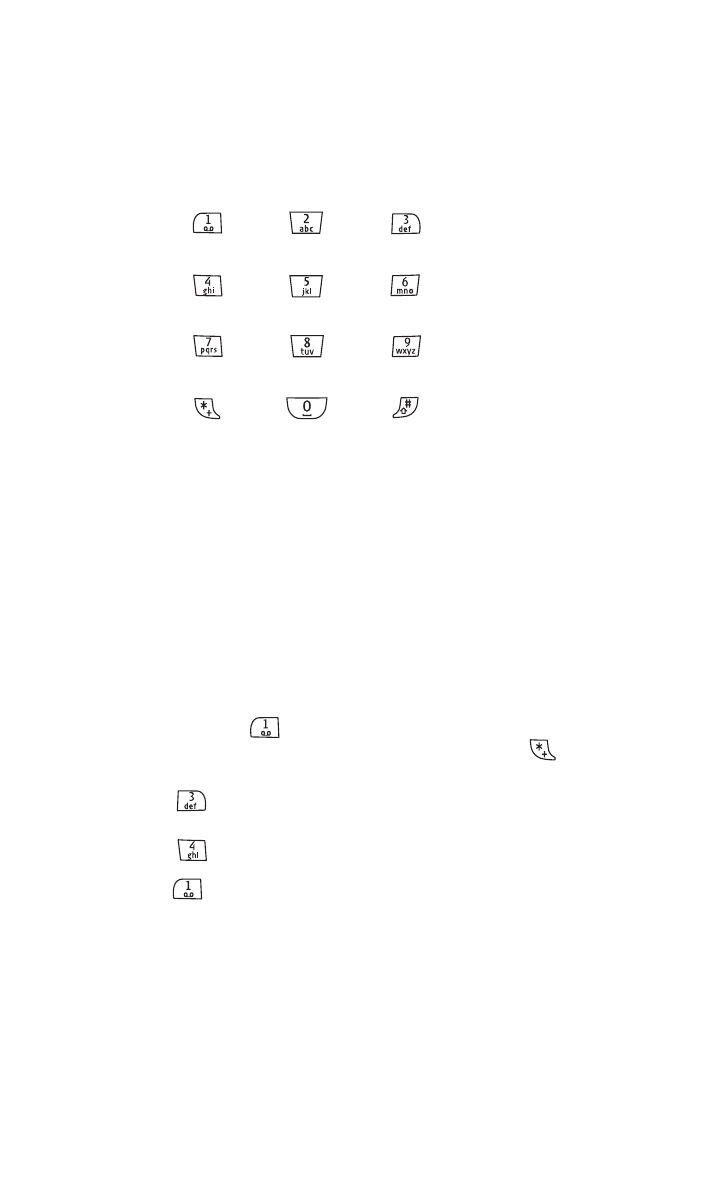
Voicemail Options
Your Sprint PCS Voice Phone offers several options for organizing
and accessing your voicemail.
Using Expert Mode
Using the Expert Mode setting for your personal voicemail box
helps you navigate through the voicemail system more quickly by
shortening the voice prompts you hear at each level.
To turn Expert Mode on or off:
1.
Press and hold
to access your voicemail. (If your voicemail
box contains any new or saved messages, press
to access
the main voicemail menu.)
2.
Press
to change your Personal Options, following the
system prompts.
3.
Press
for Expert Mode.
4.
Press
to turn Expert Mode on or off.
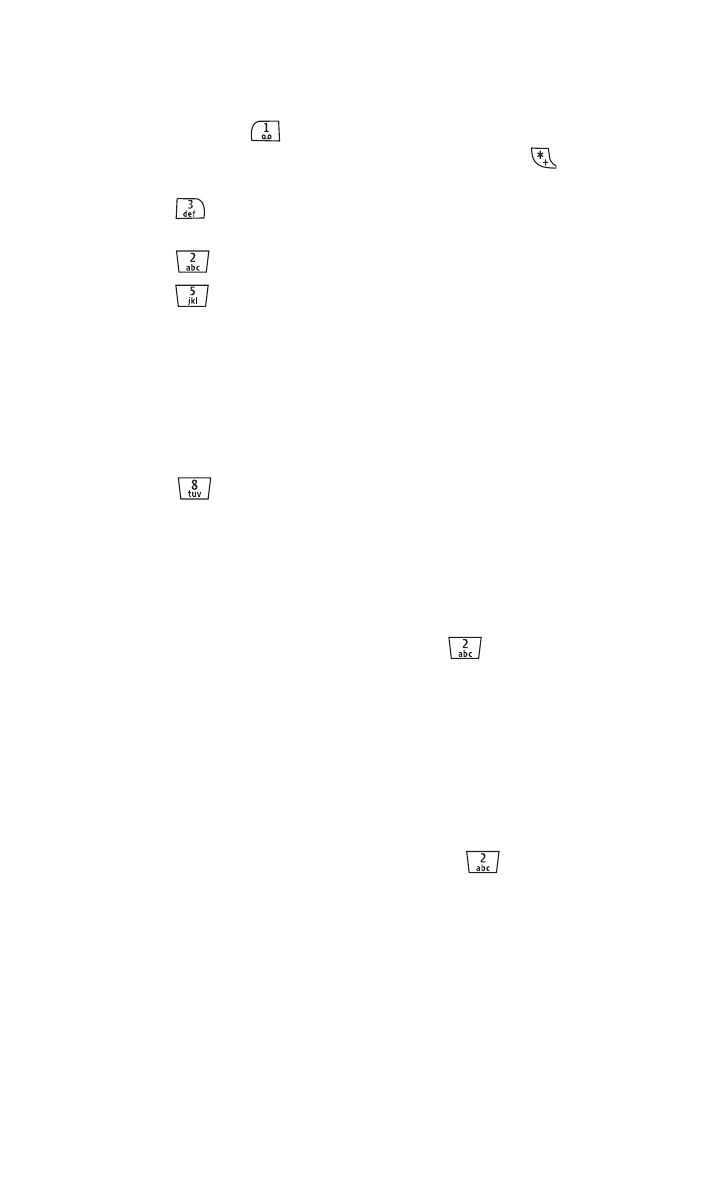
Section 3A: Sprint PCS Service Features - The Basics
107
Setting Up Group Distribution Lists
Create up to 20 separate group lists, each with up to 20 customers.
1.
Press and hold
to access your voicemail. (If your voicemail
box contains any new or saved messages, press
to access
the main voicemail menu.)
2.
Press
to change your Personal Options, following the
system prompts.
3.
Press
for Administrative Options.
4.
Press
for Group Distribution Lists.
5.
Follow the voice prompts to create, edit, rename, or delete
group lists.
Sprint PCS Callback
Return a call after listening to a message without disconnecting
from voicemail.
䊳
Press
after listening to a message. (Once the call is
complete, you’re returned to the voicemail main menu.)
Voicemail-to-Voicemail Message
Record and send a voice message to other Sprint PCS Voicemail
users.
1.
From the main voicemail menu, press
to send a message.
2.
Follow the voice prompts to enter the phone number.
3.
Follow the voice prompts to record and send your voice
message.
Voicemail-to-Voicemail Message Reply
Reply to a voice message received from any other Sprint PCS
Voicemail user.
1.
After listening to a voice message, press
.
2.
Follow the voice prompts to record and send your reply.
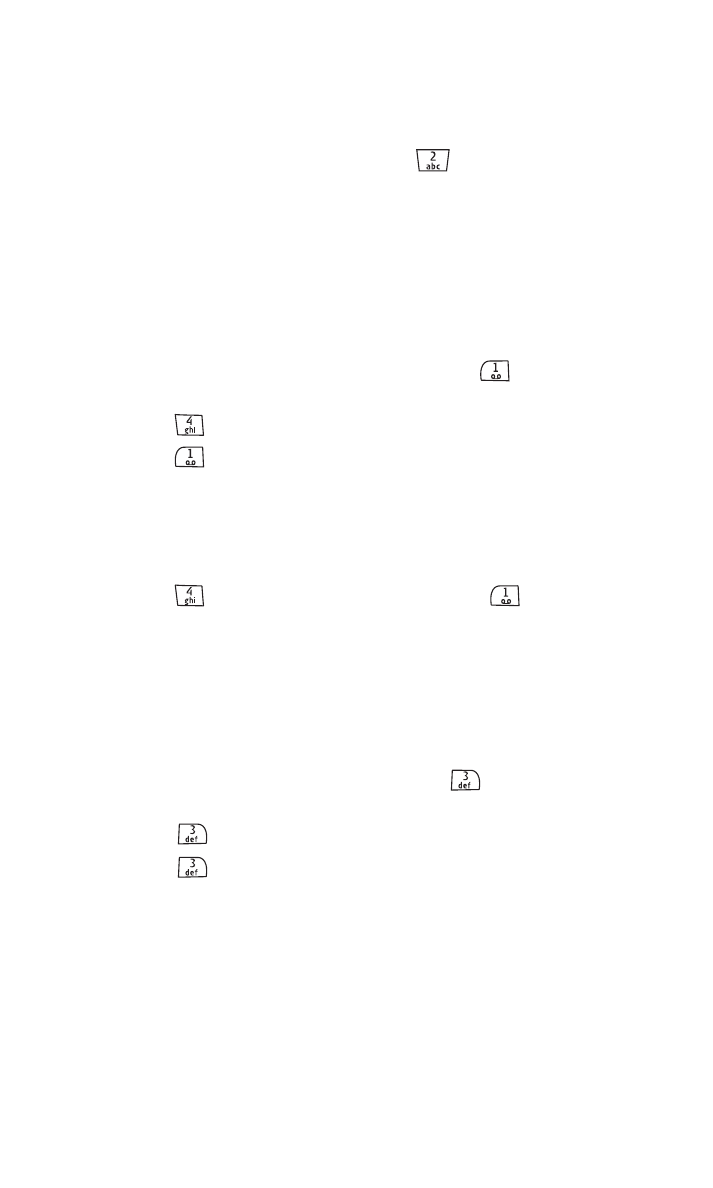
Section 3A: Sprint PCS Service Features - The Basics
108
Voicemail-to-Voicemail Message Forwarding
Forward a voice message, except those marked “Private,” to other
Sprint PCS Voicemail users.
1.
After listening to a message, press
.
2.
Follow the voice prompts to enter the phone number.
3.
Follow the voice prompts to record your introduction and
forward the voice message.
Voicemail-to-Voicemail Receipt Request
Receive confirmation that your voice message has been listened to
when you send, forward, or reply to other Sprint PCS users.
1.
After you have recorded a message, press
to indicate you
are satisfied with the message you recorded.
2.
Press
to mark receipt requested.
3.
Press
to send your voicemail message.
Continue Recording
When leaving a voice message, you can choose to continue
recording even after you’ve stopped.
䊳
Press
to continue recording. (Pressing
indicates you
are satisfied with the message you recorded.)
Extended Absence Greeting
When your phone is turned off or you are off the Sprint Nationwide
PCS Network for an extended period, this greeting can be played
instead of your normal personal greeting.
1.
From the main voicemail menu, press
for Personal
Options.
2.
Press
for Greetings.
3.
Press
to record an Extended Absence Greeting.
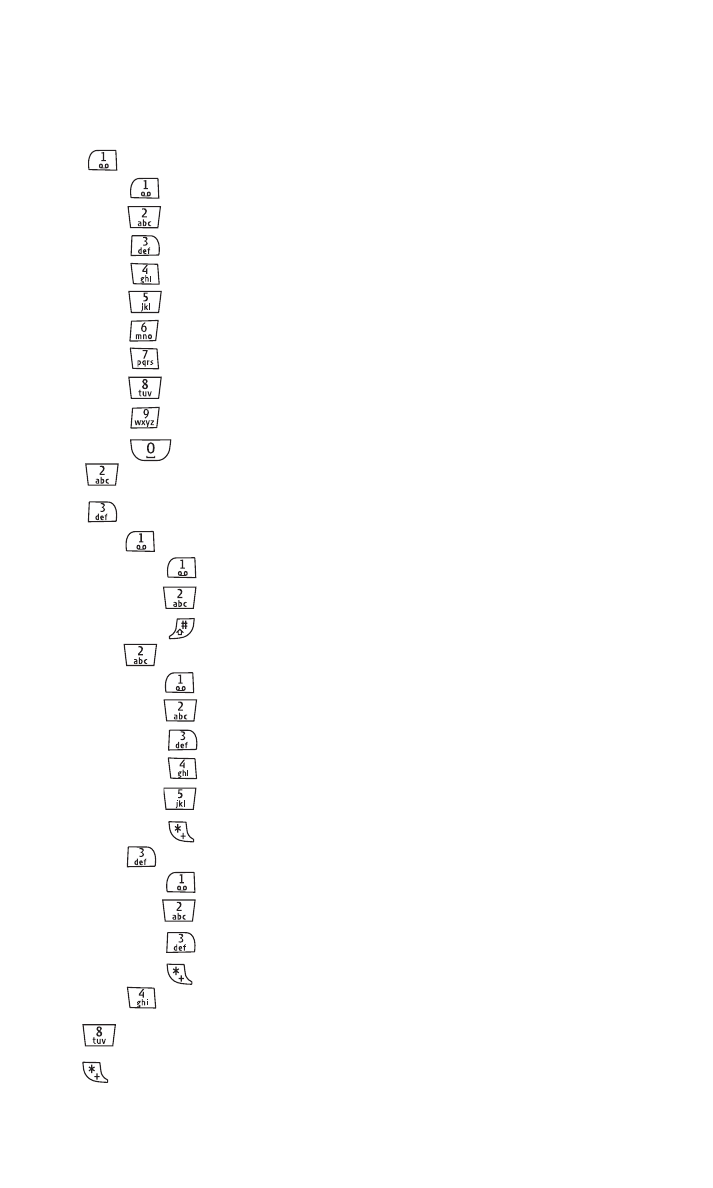
Section 3A: Sprint PCS Service Features - The Basics
109