Additional Features
In This Section
⽧
Using a Calling Card
⽧
Playing Games
Your Sprint PCS Voice Phone has lots of additional features. Let’s explore
them here.
Section 2J: Additional Features
98
Using a Calling Card
If you use a calling card for long distance calls, you can program the
calling card into your phone. A Calling Card is a card with an
account number supplied by your long distance service provider
that allows you to place calls and have the long distance charges
automatically charged to your account.
To set up a calling card:
1.
From the standby mode, press Menu, scroll to Settings, and
press Select.
2.
Scroll to Call settings and press Select.
3.
Scroll to Calling card and press Select.
4.
Enter your lock code and press OK.
5.
Scroll to Card A (or another card), press Options, scroll to Edit,
and press OK.
6.
Scroll to Card name and press Select.
7.
In the Card name: box, type in the name of the calling card,
then press OK.
Section 2J: Additional Features
99
Creating Dialing Instructions
The service provider of your Calling Card account requires a specific
sequence of numbers to be dialed before your call is completed.
Dialing sequence sets up the needed format.
To create dialing instructions:
1.
From the standby mode, press Menu, scroll to Settings, and
press Select.
- or -
From Step 6 above, skip to Step 5 below.
2.
Scroll to Call settings, press Select, scroll to Calling card, and
press Select.
3.
Enter your security code and press OK.
4.
Scroll to Card A (or another card), press Options, scroll to Edit,
and press OK.
5.
Scroll to Dialing sequence and press Select.
6.
Scroll to Access no. + phone no. + card no. (or other dialing
sequence required by that account provider) and press Select.
7.
Enter the first required number and press OK.
8.
Enter the next required number and press OK to save. (The
phone number, phone no., is selected when you actually make a
call using this Calling Card account.)
Placing a Calling Card Call
After setting up the Calling Card and its dialing instructions, you are
ready to place a phone call using your Calling Card.
To use your calling card account:
1.
From the Calling card menu, select a calling card from the list
and press Options.
2.
Scroll to Select and press OK. (A “Card ready for use” message is
displayed.)
3.
Enter the phone number you want to call and press and hold
for a few seconds until Card call... is displayed.
4.
When you hear a tone or system message, press OK.
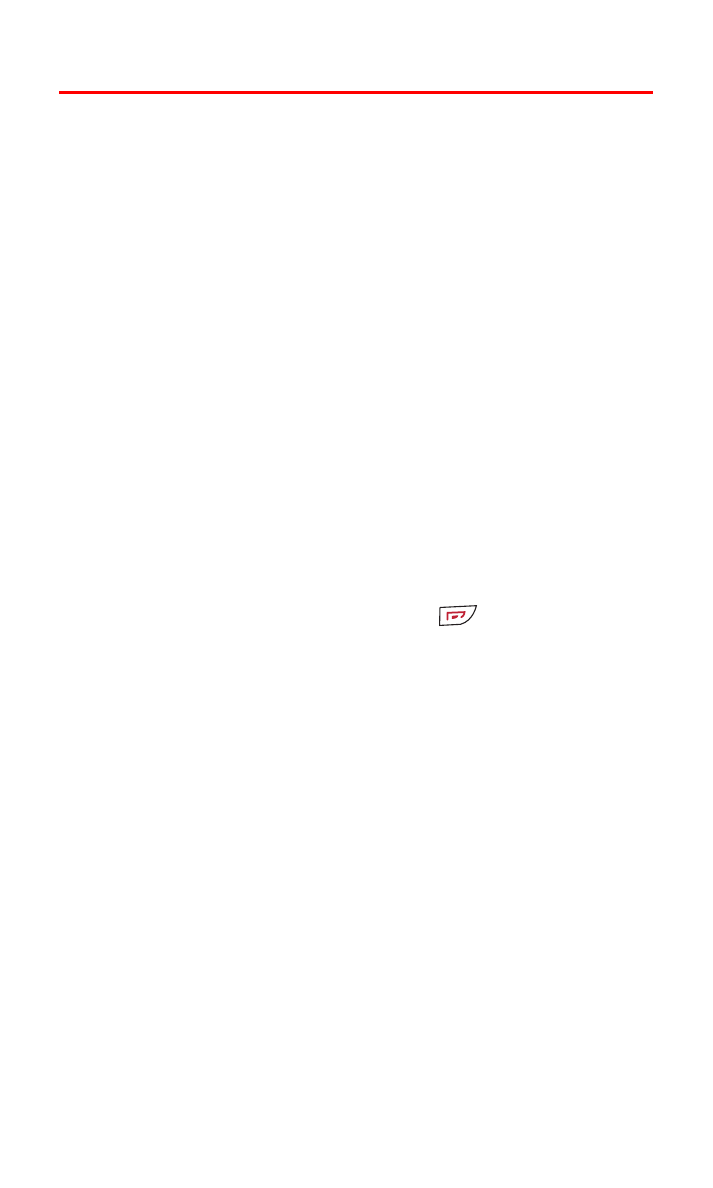
Section 2J: Additional Features
100
Playing Games
You can play a variety of entertaining and graphically-rich games on
your Sprint PCS Voice Phone.
Playing Games
To play a game on your Sprint PCS Phone:
1.
From the standby mode, press Menu, scroll to Games, and press
Select.
2.
Scroll to Select game and press Select. (A list of games displays.)
3.
Scroll the list to select a game, press Options, scroll to Open, and
press Select. (The game opens.)
4.
To understand how to play the game, scroll to Instructions and
press Select. (An explanation of how to play the game displays.
Use the navigation keys to scroll through your instructions and
press Back to return to the previous screen.)
5.
To begin a game, scroll to New game and press Select.
To quit a game:
䊳
When you are finished playing, press
.