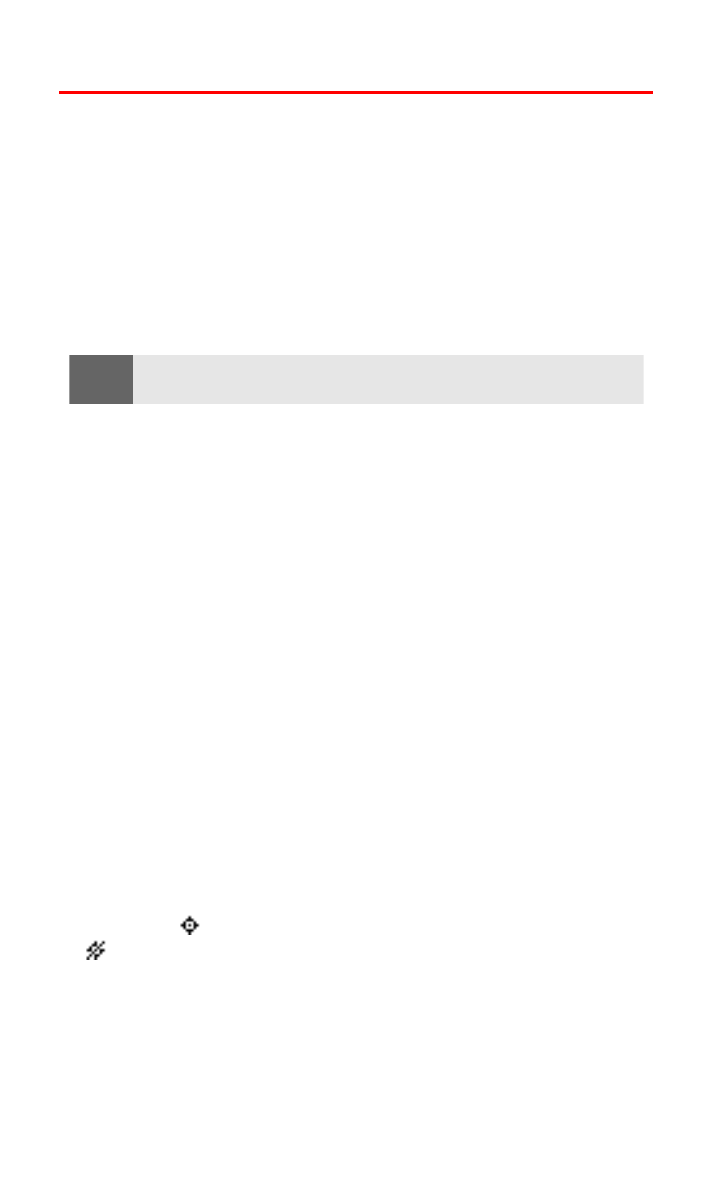
Location Settings
Your Sprint PCS Voice Phone is equipped with a Location feature for
use with location-based services that may be available in the future.
The use and accuracy of this feature is dependent on the network,
satellite systems, and the agency receiving the information. It may
not function in all areas or at all times.
The Location feature allows the network to detect your position.
Turning Location off will hide your location from everyone
except 911 emergency operators.
To enable your phone’s Location feature:
1.
Press Menu, scroll to Settings, and press Select.
2.
Scroll to Call settings and press Select.
3.
Scroll to Location info sharing and press Select. (A message
explaining the options of the Location Info Sharing feature
displays on your screen after several seconds.)
4.
To read the message, press More or scroll through the message
using the up and down navigation keys, then press OK.
5.
Select 911 only or On and press OK.
䡲
If you select 911 only, your phone’s location information is
shared with the network only during emergency calls.
(911 only is the default profile.)
䡲
If you select On, your phone’s location information is shared
with the network whenever the phone is powered on
and activated.
6.
When the confirmation message appears, press OK.
When the Location feature is on, your phone’s standby screen will
display the
icon. When Location is turned off (911 only), the
icon will display.
Note:
Even if the Location feature is enabled, no service may use your location
without your express permission.
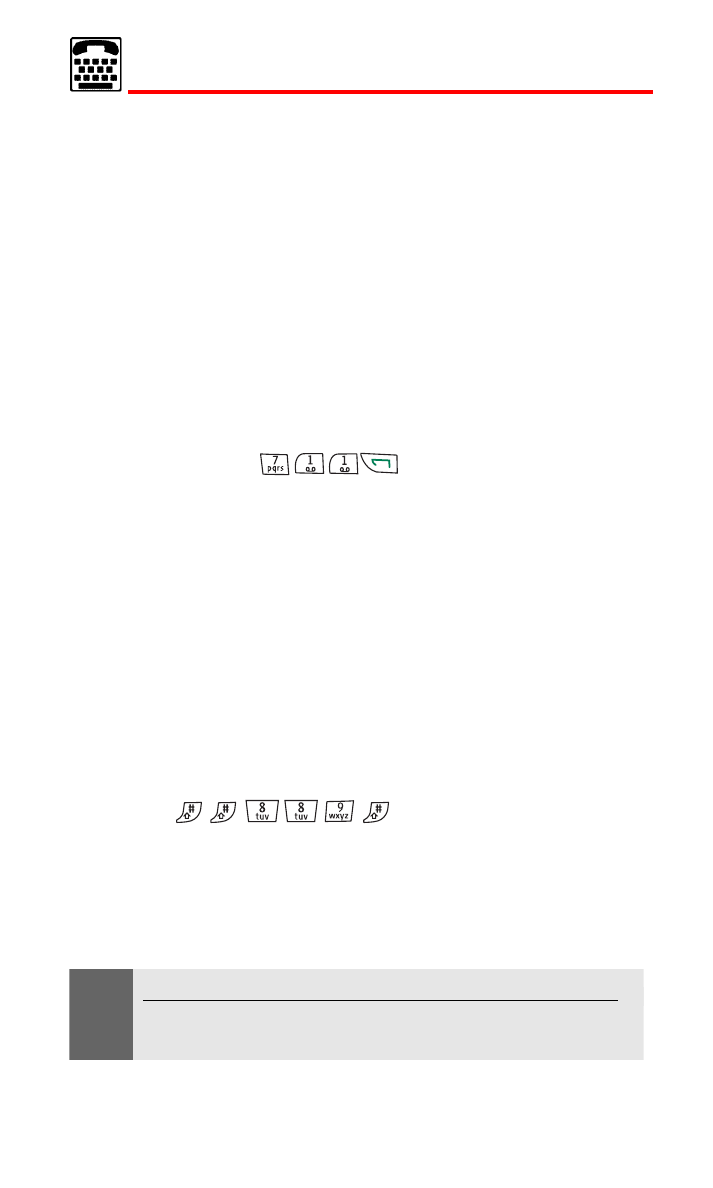
Section 2B: Controlling Your Phone’s Settings
43