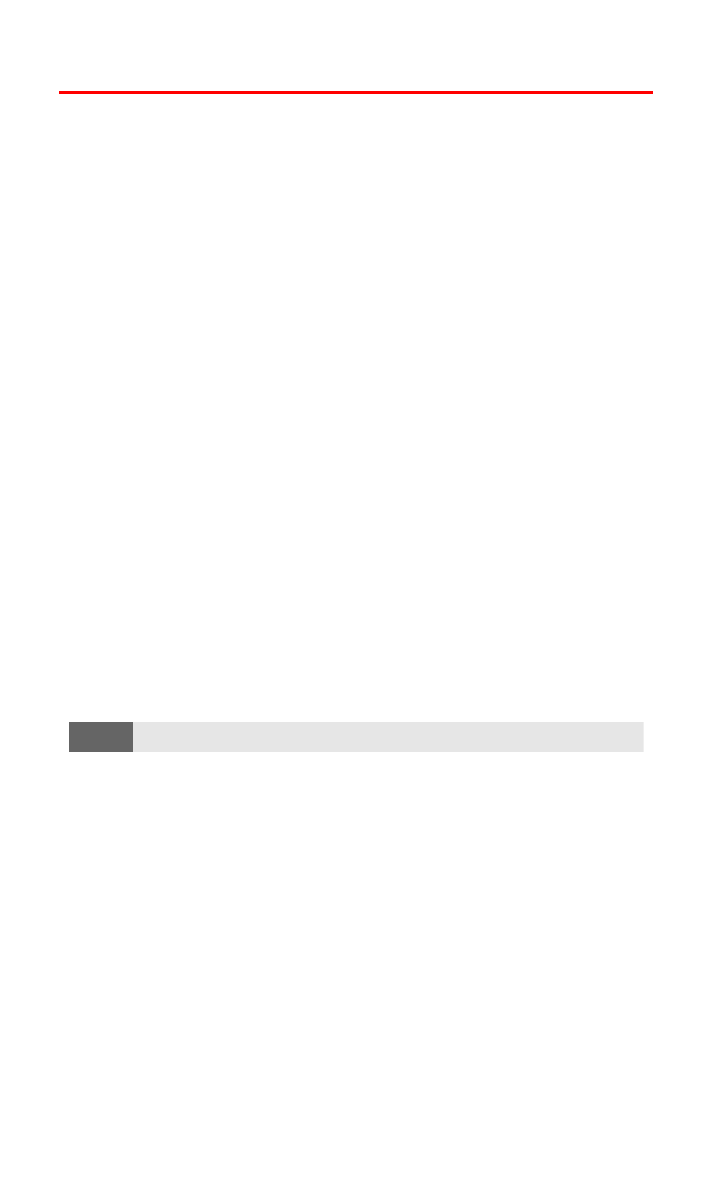
Restricting Calls
There may be occasions when you want to limit the numbers your
phone can call or from which it can receive calls. You can use the
Call restrictions setting to do just that. (The Call restrictions setting
does not apply to 911 or Sprint Customer Service.)
If calls are restricted, a “Call not allowed” message is displayed when
a call is attempted.
To restrict calls:
1.
Press Menu, scroll to Settings, and press Select.
2.
Scroll to Security settings and press Select.
3.
Enter your lock code and press OK.
4.
Scroll to Call restrictions and press Select.
5.
Scroll to Restrict outgoing calls or Restrict incoming calls and
press Select.
6.
To restrict all calls, scroll to Select, press Select, confirm by
pressing Mark, press Done, and press Yes to save changes.
- or -
To restrict particular calls, scroll to Add restriction, press Select,
and either enter the number you wish to restrict or press Search
to scroll through your Contacts list and select the number.
7.
Press OK.
Note:
Restricted incoming calls are forwarded to voicemail.
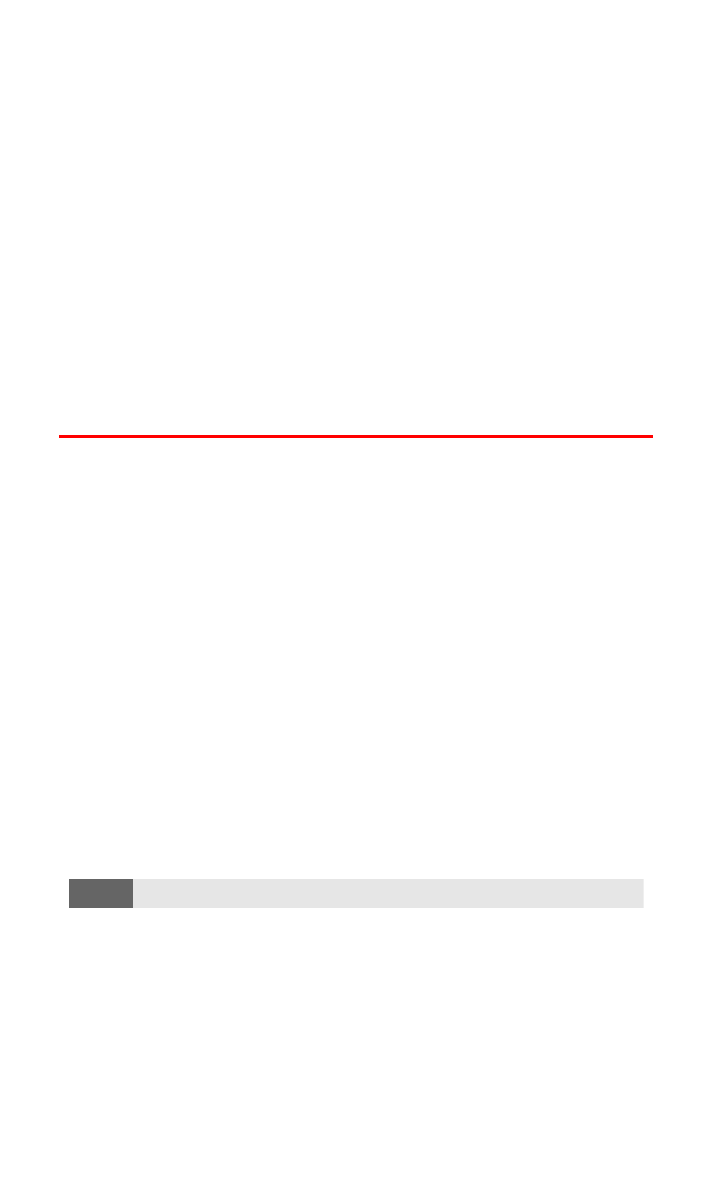
Section 2C: Setting Your Phone’s Security
51