Setting Your Phone’s Date and Time
Your phone’s date and time need to be set to allow some phone
features to operate. These settings may have already been made for
your phone.
To let your phone automatically set its date and time:
Use the following steps to let your phone automatically set its time and
date based on the time and date of the local phone network.
1.
Press Menu, scroll to Settings, and press Select.
2.
Scroll to Time settings and press Select.
3.
Scroll to Auto-update of date & time and press Select.
4.
Scroll to On and press Select.
To manually set the date and time:
1.
Press Menu, scroll to Settings, and press Select.
2.
Scroll to Time settings and press Select.
3.
Scroll to Date, press Select, scroll to Set the date, and press Select.
4.
Enter the date by using either the keypad or the navigation
keys and press OK.
5.
Select Date, scroll to Date format, and press Select.
6.
Scroll to the date format you prefer and press Select. (You can
choose to hide the date or show the date on the phone’s display
screen by selecting Hide date or Show date in the Date menu.)
7.
Return to Time settings and press Select.
8.
Scroll to Clock, press Select, scroll to Set the time, and press Select.
9.
Enter the time by using either the keypad or the navigation
keys and press OK.
10.
Choose am or pm and press Select.
11.
Scroll to Clock, press Select, scroll to Time format, and
press Select.
12.
Select 24-hour or 12-hour and press Select. (You can choose to
hide the time or show the time on the phone’s display screen by
selecting Hide clock or Show clock in the Clock menu.)
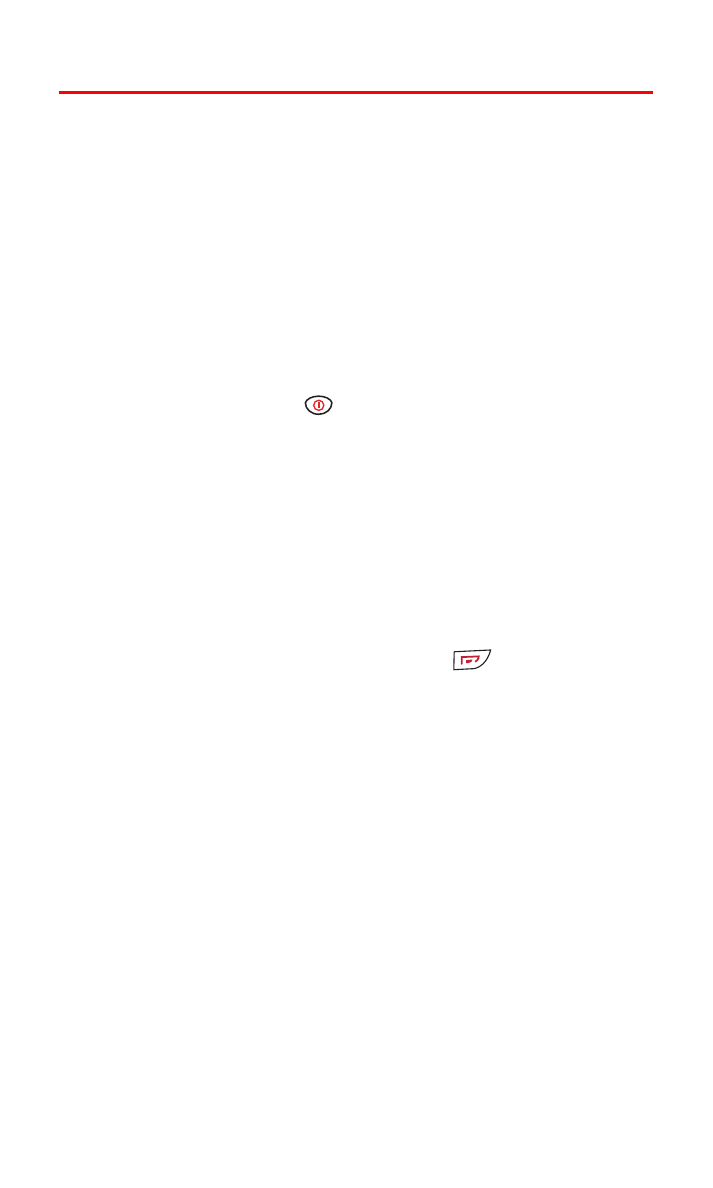
Section 2B: Controlling Your Phone’s Settings
35