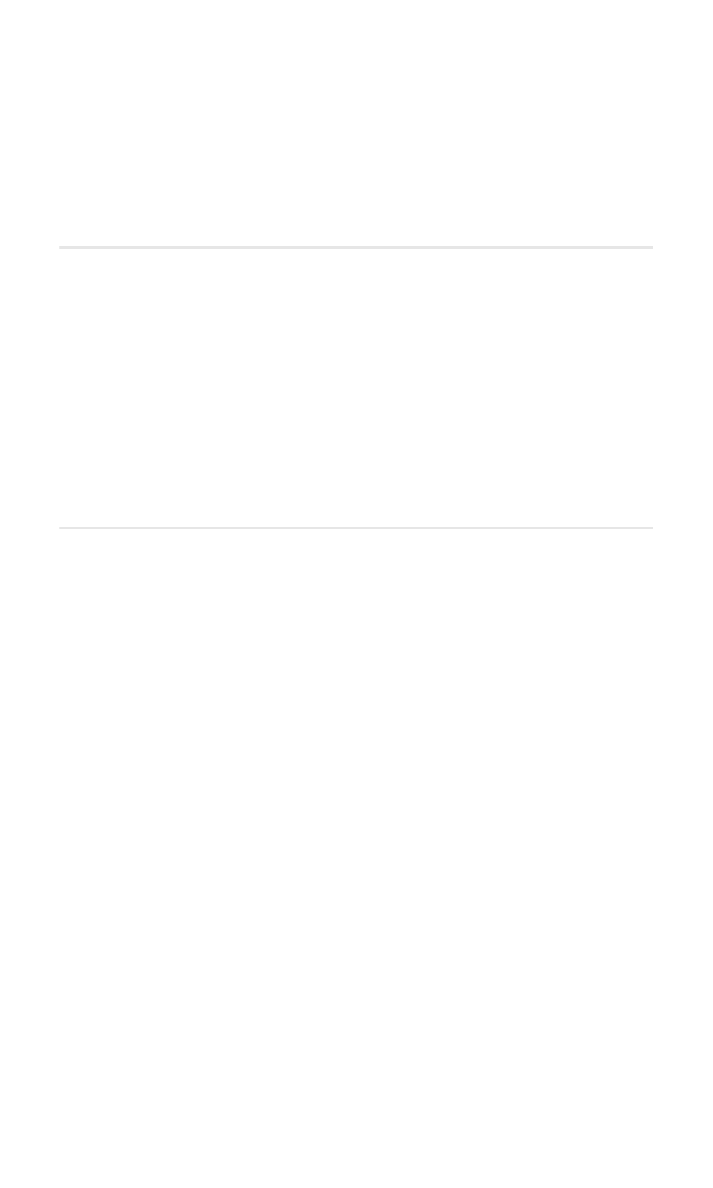
Setting Your Phone’s Security
In This Section
⽧
Accessing the Security Menu
⽧
Using Your Phone’s Lock Feature
⽧
Restricting Calls
⽧
Using Special Numbers
⽧
Erasing the Phone Book
⽧
Resetting Your Phone
By using the security settings on your Sprint PCS Voice Phone, you receive
peace of mind without sacrificing flexibility. This section will familiarize
you with your phone’s security settings. With several options available,
you can customize your phone to meet your personal needs.
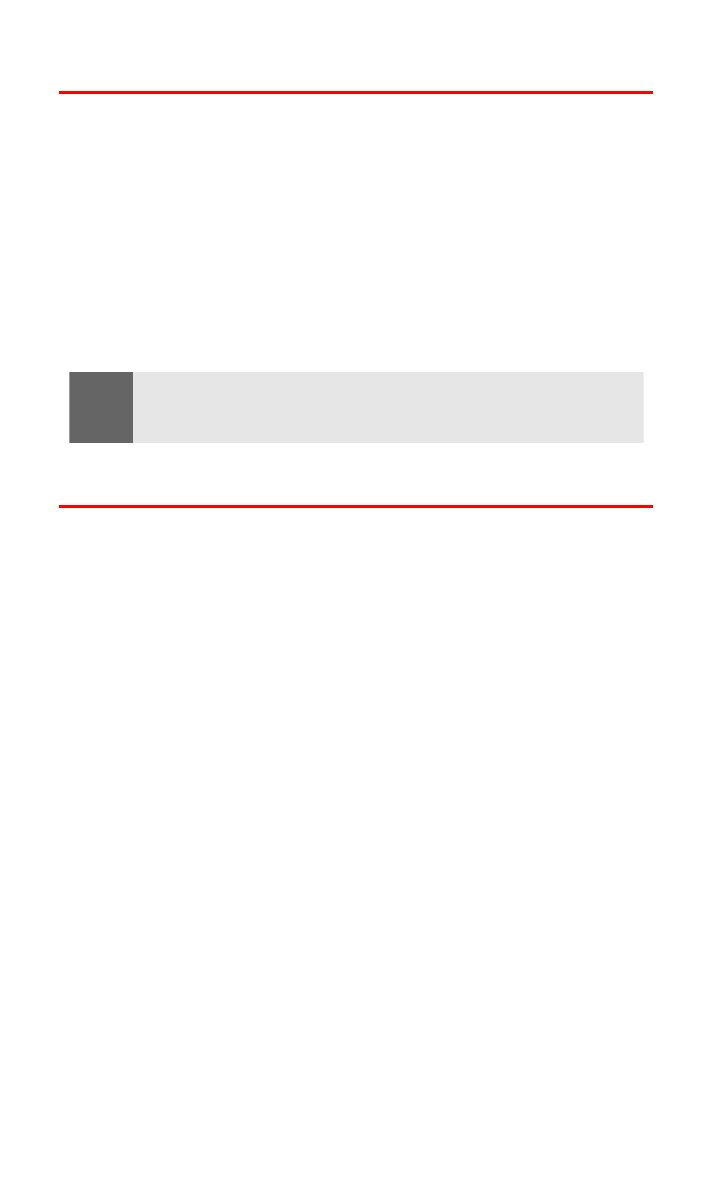
Section 2C: Setting Your Phone’s Security
48
Accessing the Security Menu
All of your phone’s security settings are available through the
Security menu. You must enter your lock code to view the
Security menu.
To access the Security menu:
1.
Press Menu, scroll to Settings, and press Select.
2.
Scroll to Security settings and press Select.
3.
Enter your lock code and press OK. (The Security menu
is displayed.)
Using Your Phone’s Lock Feature
Locking Your Phone
When your phone is locked, you can only receive incoming calls or
make calls to 911, Sprint Customer Service, or special numbers.
To lock your phone:
1.
Press Menu, scroll to Settings, and press Select.
2.
Scroll to Security settings and press Select.
3.
Enter your lock code and press OK.
4.
Scroll to Phone lock and press Select.
5.
Scroll to your preferred setting (Lock now, or On power-up) and
press Select. (A brief message confirming your selection is
displayed on the screen.)
Tip:
If you can’t recall your lock code, try using the last four digits of either your
Social Security number or Sprint PCS Phone Number or try 0000. If none of
these work, call Sprint Customer Service at 1-888-211-4PCS (4727).
Section 2C: Setting Your Phone’s Security
49
Unlocking Your Phone
To unlock your phone:
1.
Press Menu, scroll to Settings, and press Select.
2.
Scroll to Security settings and press Select.
3.
Enter your lock code and press OK.
4.
Scroll to Phone lock and press Select.
5.
Scroll to Off and press Select.
Changing the Lock Code
To change your lock code:
1.
Press Menu, scroll to Settings, and press Select.
2.
Scroll to Security settings and press Select.
3.
Enter your lock code and press OK.
4.
Scroll to Change lock code and press Select.
5.
Enter your new lock code and press OK. (You will be asked to
verify your new lock code.)
6.
Re-enter your new lock code and press OK. (A message is
displayed confirming the lock code is changed.)
Calling in Lock Mode
You can place calls to 911 and to your special numbers when in
lock mode. (For information on special numbers, see “Using Special
Numbers” on page 51.)
To place an outgoing call in lock mode:
䊳
To call an emergency number, special number, or Sprint
Customer Service, enter the phone number and press
.
Note:
You will not see the number you are dialing until you press
.
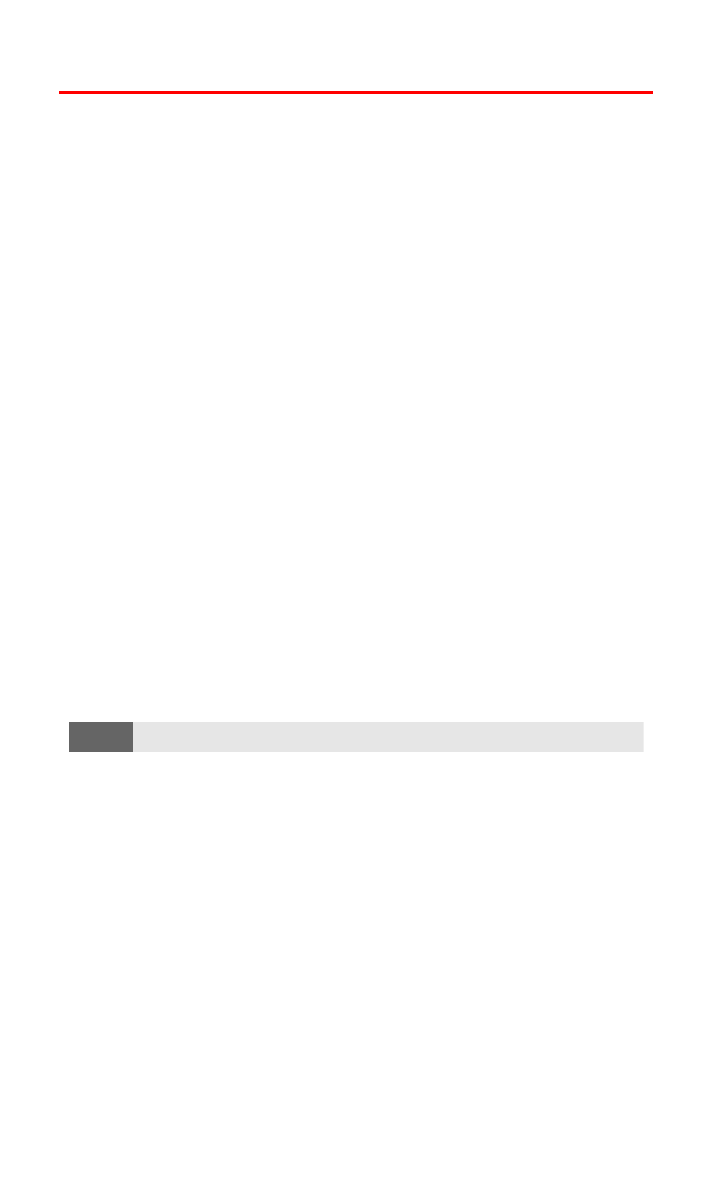
Section 2C: Setting Your Phone’s Security
50
Restricting Calls
There may be occasions when you want to limit the numbers your
phone can call or from which it can receive calls. You can use the
Call restrictions setting to do just that. (The Call restrictions setting
does not apply to 911 or Sprint Customer Service.)
If calls are restricted, a “Call not allowed” message is displayed when
a call is attempted.
To restrict calls:
1.
Press Menu, scroll to Settings, and press Select.
2.
Scroll to Security settings and press Select.
3.
Enter your lock code and press OK.
4.
Scroll to Call restrictions and press Select.
5.
Scroll to Restrict outgoing calls or Restrict incoming calls and
press Select.
6.
To restrict all calls, scroll to Select, press Select, confirm by
pressing Mark, press Done, and press Yes to save changes.
- or -
To restrict particular calls, scroll to Add restriction, press Select,
and either enter the number you wish to restrict or press Search
to scroll through your Contacts list and select the number.
7.
Press OK.
Note:
Restricted incoming calls are forwarded to voicemail.
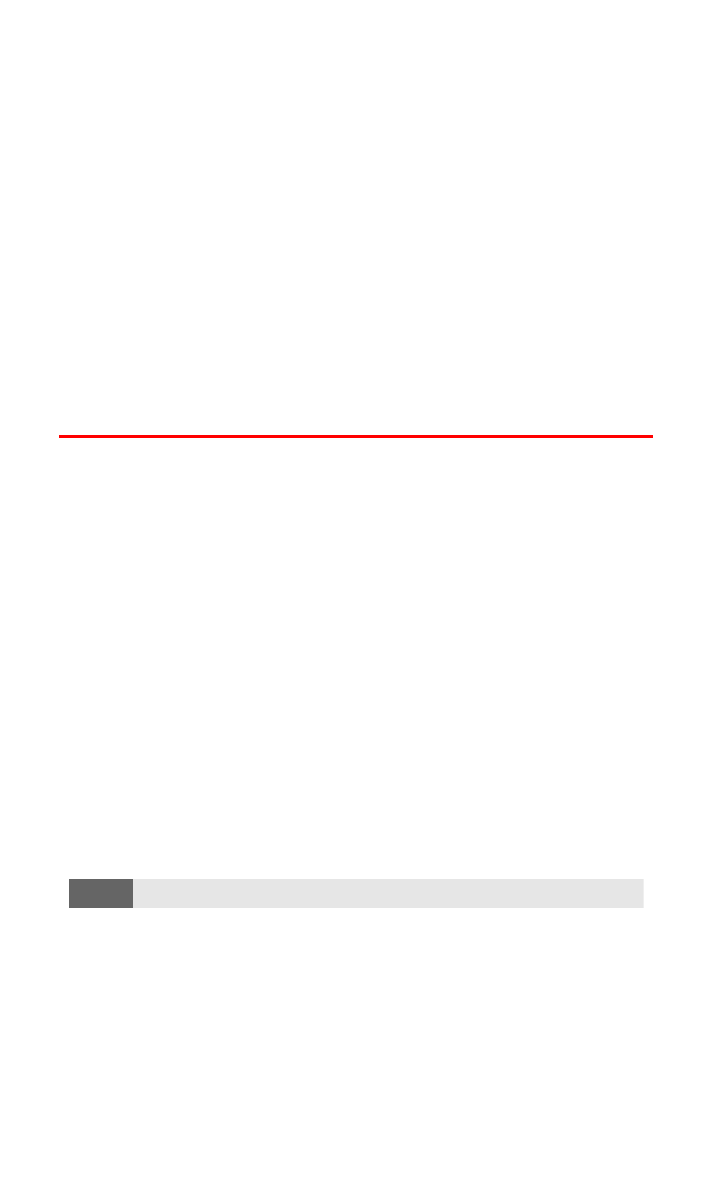
Section 2C: Setting Your Phone’s Security
51
Unrestricting Calls
To unrestrict all calls:
1.
Press Menu, scroll to Settings, and press Select.
2.
Scroll to Security settings and press Select.
3.
Enter your lock code and press OK.
4.
Scroll to Call restrictions and press Select.
5.
Scroll to Restrict outgoing calls or Restrict incoming calls and
press Select.
6.
Scroll to Select, press Select, scroll to All calls, press Unmark,
press Done, and press Yes to save changes.
Using Special Numbers
Special numbers are important numbers that you have designated as
being “always available.” You can call and receive calls from special
numbers even if your phone is locked.
You can save three special numbers in addition to your Phone Book
entries (the same number may be in both directories).
To add or replace a special number:
1.
Press Menu, scroll to Settings, and press Select.
2.
Scroll to Security settings and press Select.
3.
Enter your lock code and press OK.
4.
Scroll to Allowed numbers when phone locked and press Select.
5.
Scroll to one of the three positions and press Assign. (If there is
no number assigned to a position, it will display (empty).)
6.
Enter the phone number to allow and press OK.
Note:
There are no Speed Dial options associated with special numbers.
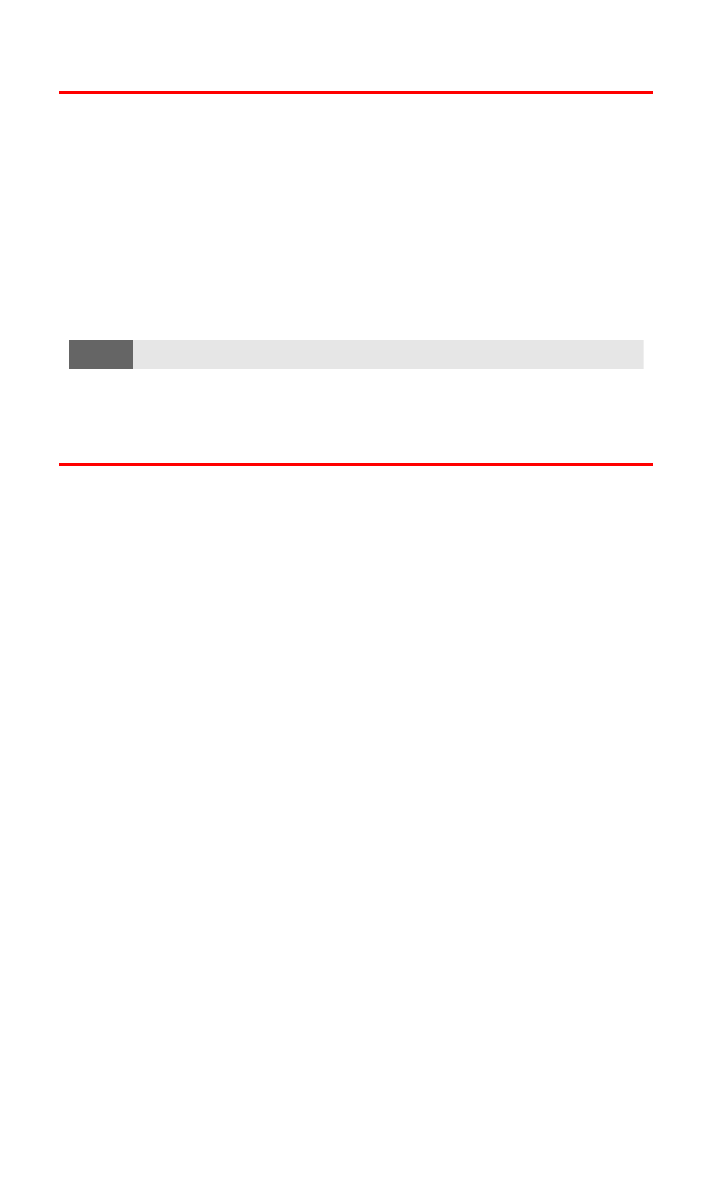
Section 2C: Setting Your Phone’s Security
52
Erasing the Phone Book
You can quickly and easily erase all of the contents of your
Phone Book.
To erase all the names and phone numbers in your Phone Book:
1.
Press Contacts, scroll to Delete, and press Select.
2.
Scroll to Delete all and press Select. (A message appears asking
if you are sure you wish to delete your Contacts list. If you are
sure, press OK.)
3.
Enter your lock code and press OK.
Resetting Your Phone
Resetting the phone restores all the factory defaults, including the
ringer types and display settings. The Phone Book, Call Logs,
Calendar, and Messaging are not affected.
To reset your phone:
1.
Press Menu, scroll to Settings, and press Select.
2.
Scroll to Restore factory settings and press Select.
3.
Enter your lock code and press OK.
Note:
This action can not be undone.
Section 2D: Controlling Your Roaming Experience
53
S e c t i o n 2 D