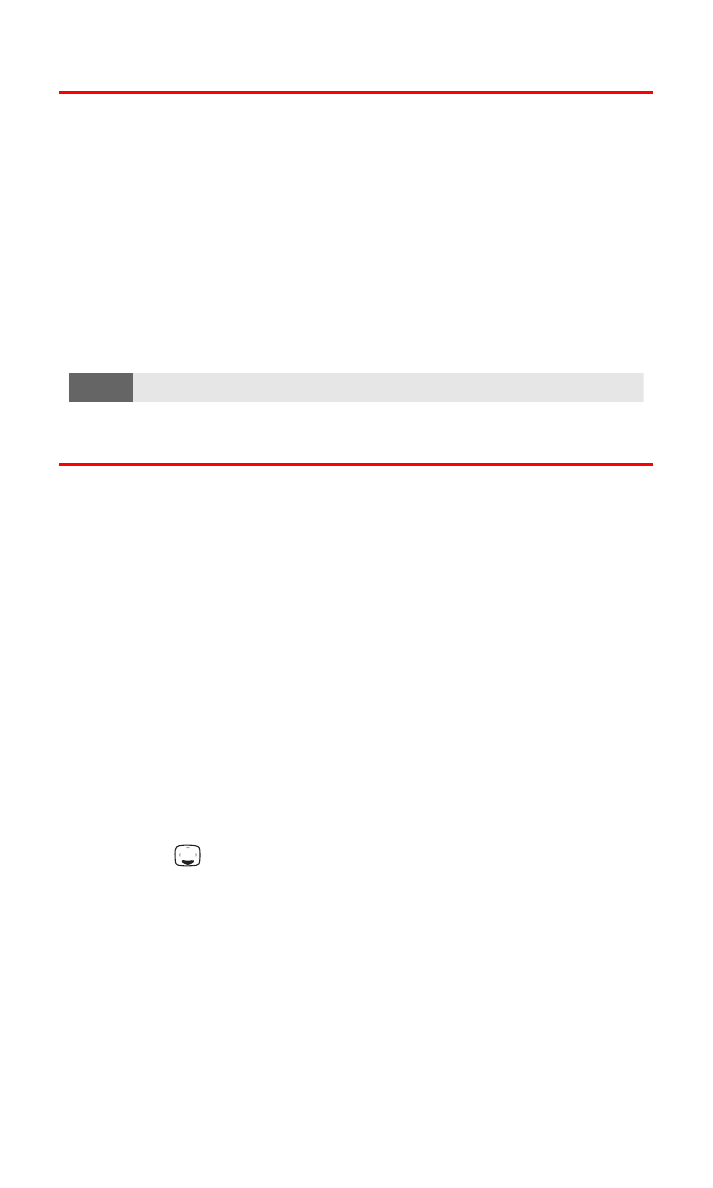
Editing a Phone Book Entry’s Phone Number
To edit an entry’s phone number:
1.
Press the down navigation key to view your Contacts list, scroll
to the contact you wish to modify, and press Details.
2.
Scroll to the number you wish to modify and press Options.
3.
Scroll to Edit number and press Select.
4.
Press Clear to delete a digit, or press and hold Clear to
completely delete the number.
5.
Enter the new number and press OK.
You can select which phone number is shown as the primary phone
number (default) for the contact.
To select a phone number as the primary number:
1.
Press
to view your Contacts list, scroll to the contact you
wish to modify, and press Details.
2.
Scroll to the number you wish to modify and press Options.
3.
Scroll to As primary no. and press Select. (The selected number
will now be the one shown in the Contacts listing.)
Note:
Each Phone Book entry may contain up to five numbers.
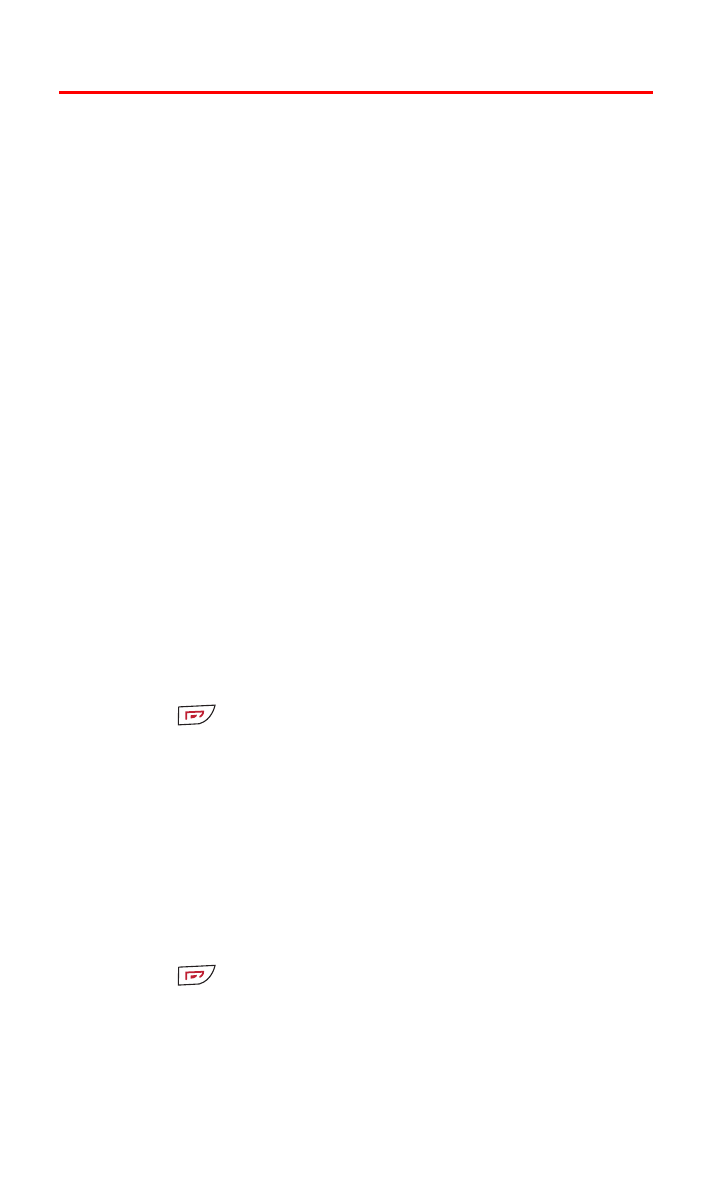
Section 2G: Using the Phone Book
80