Using Your Phone’s Voice Services
In This Section
⽧
Using Voice-Activated Dialing
⽧
Managing Voice Memos
Your Sprint PCS Voice Phone’s Voice Services let you place calls using
your voice, store voice reminders, and record memos right on your phone.
This section includes easy-to-follow instructions on using voice-
activated dialing and managing voice memos.
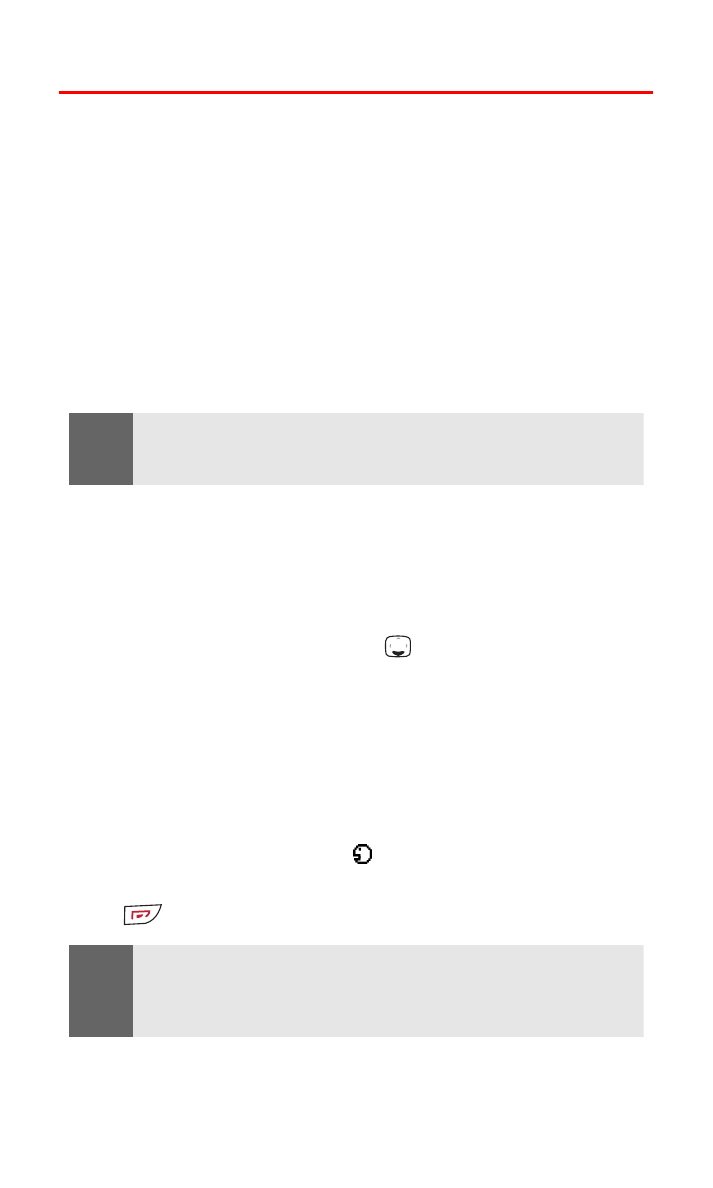
Section 2I: Using Your Phone’s Voice Services
94
Using Voice-Activated Dialing
In addition to Sprint PCS Voice Command
SM
(see “Getting Started
With Sprint PCS Voice Command” on page 119), you can use a voice
dial tag to automatically dial a phone number in your Phone Book.
(A voice dial tag is a command you record and use to place calls
without using the keypad.) Your phone can store up to 25 voice dial
tags.
Voice tags are sensitive to background noise. Record them and make
calls in a quiet environment. When recording a voice tag or making a
call by saying a voice tag, hold the phone in the normal position
near your ear. Very short names are not accepted. Use long names
and avoid similar names for different numbers.
Assigning a Voice Tag to a Phone Number
To use voice-activated dialing, you must first assign a voice
command (voice tag) to the number you wish to call.
To assign a voice tag to a phone number:
1.
Press the down navigation key
to display your Contacts list.
2.
Scroll to the contact to which you wish to assign a voice
command and press Details. (The phone number associated
with this contact is displayed.)
3.
Press Options, scroll to Add voice tag, and press Select.
4.
Press Start and speak the command clearly, as though you were
speaking normally into the phone (for example, “Call Bill”).
(The voice command icon
is displayed.)
5.
Press Options to assign other features to this contact, or press
to return to the standby mode.
Note:
You must say a voice command exactly as you did when you recorded it. This
may be difficult in, for example, a noisy environment or during an emergency.
You should not rely solely upon voice dialing in all circumstances.
Note:
Be sure to record your voice comands in a quiet environment and without the
aid of accessories (hands-free device) to avoid capturing unwanted sounds.
Unwanted sounds may cause your phone not to recognize your command
when you attempt to use voice dialing.
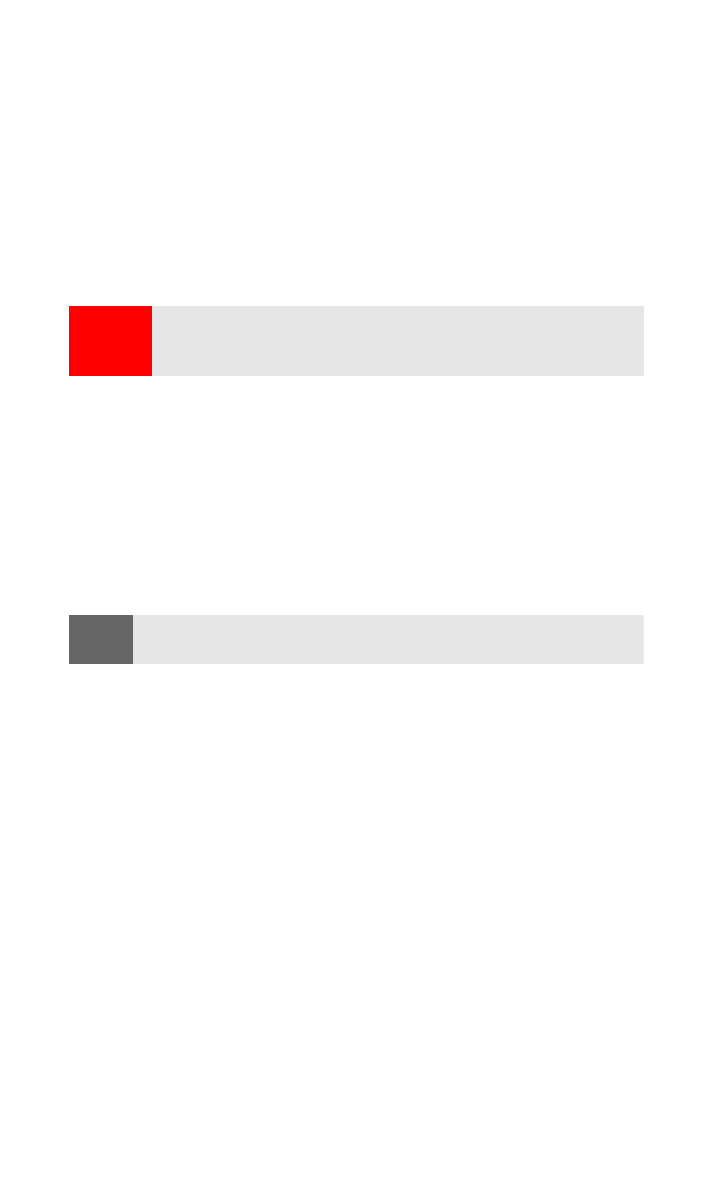
Section 2I: Using Your Phone’s Voice Services
95
Making a Call Using Voice-Activated Dialing
To use a voice dial tag to call a phone number:
1.
Press and hold Contacts for two seconds. (“Speak now” is
displayed on your screen, followed by a short tone.)
2.
Speak the voice command into your phone’s microphone as
you originally assigned it. (When your phone recognizes the
command, it replays your command and automatically dials
the number.)
Changing the Voice Dial Setup
To change the voice dial setting for your phone:
1.
Press Contacts, scroll to Voice tags, and press Select.
2.
Scroll to an existing contact and press Options.
3.
Scroll to Change and press Select.
4.
Press Start and speak into the microphone.
.
Erasing a Voice Dial Tag
To erase a voice tag:
1.
Press Contacts, scroll to Voice tags, and press Select.
2.
Scroll to an existing contact and press Options.
3.
Scroll to Delete and press Select.
4.
Press OK to confirm your choice.
Warning!
Never attempt to use voice-activated dialing to place emergency
(911) calls. During an emergency, the tone of your voice may be
affected and unrecognized by your phone.
Note:
When you are finished speaking your voice tag, do not press Quit or your
message will be erased.
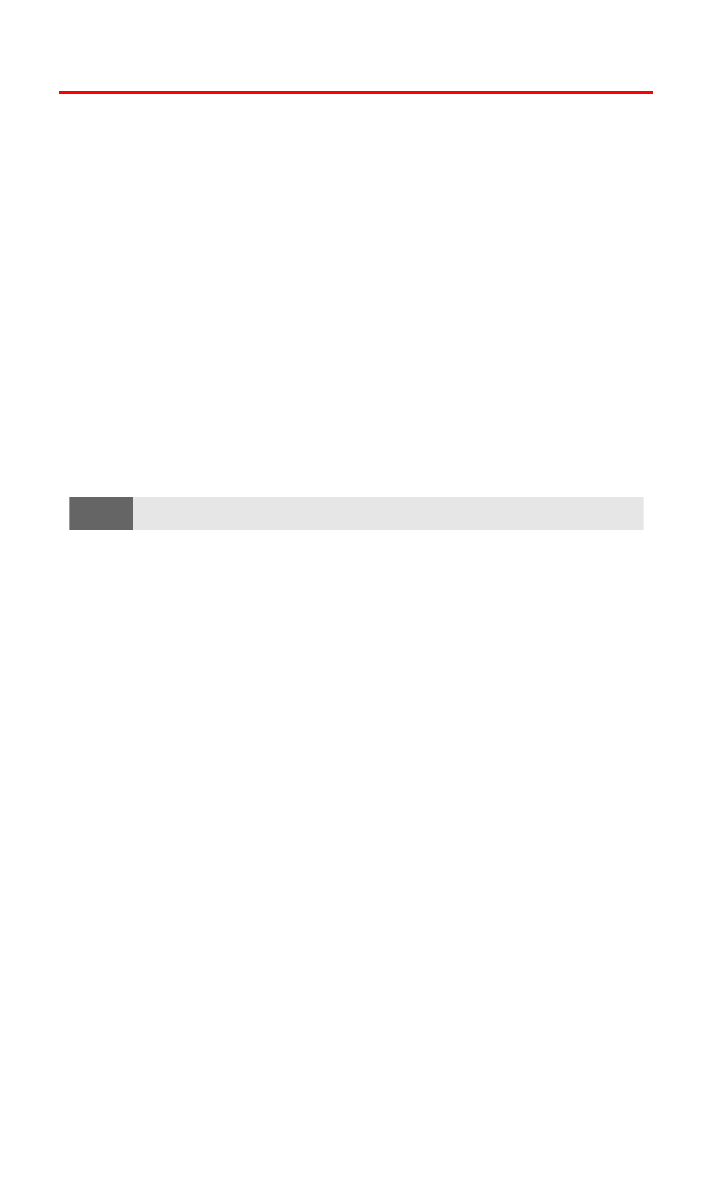
Section 2I: Using Your Phone’s Voice Services
96
Managing Voice Memos
You can use your phone’s Voice Services to record brief memos to
remind you of important events, phone numbers, or grocery list items.
For more information on voice memos, see “Using Voice Memos”
on page 87.
Recording Voice Memos
To record a voice memo:
1.
Press Menu, scroll to Organizer, and press Select.
2.
Scroll to Voice recorder and press Select.
3.
Scroll to Record and press Select.
4.
Record your voice memo, then press Stop.
5.
Enter the text for your recording and press OK.
Playing a Voice Memo
To play the voice memos you have recorded:
1.
Press Menu, scroll to Organizer, and press Select.
2.
Scroll to Voice recorder and press Select.
3.
Scroll to Recordings list and press Select.
4.
Scroll to the voice memo you wish to hear, press Options, scroll
to Playback, and press Select.
Note:
Your phone can store up to three minutes of memos.
Section 2J: Additional Features
97
S e c t i o n 2 J
Additional Features
In This Section
⽧
Using a Calling Card
⽧
Playing Games
Your Sprint PCS Voice Phone has lots of additional features. Let’s explore
them here.
Section 2J: Additional Features
98