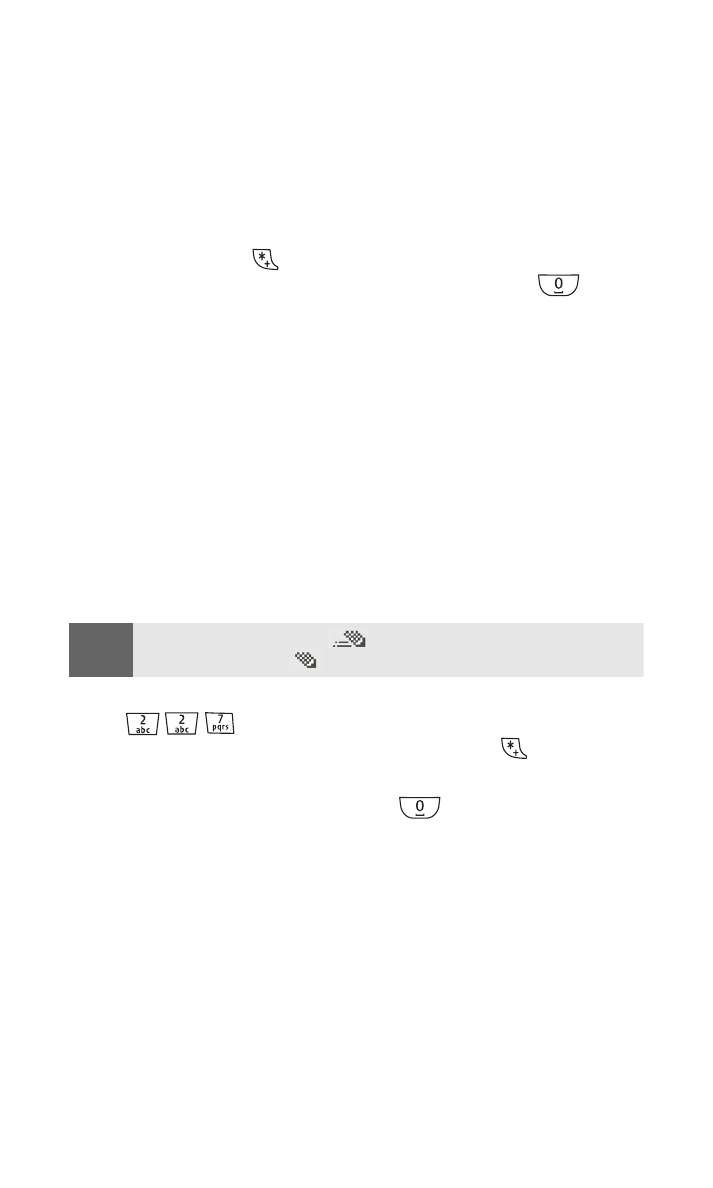
Entering Characters Using T9 Text Input
T9 Text Input (Predictive Text Input) lets you enter text in your phone
by pressing keys just once per letter. (To select this mode when
entering text, see “Selecting a Character Input Mode” on page 29.)
T9 Text Input analyzes the letters you enter using an intuitive word
database and creates a suitable word. (The word may change as you
type.) If the word you want does not display after you have entered
all the letters, press
to scroll through additional word
selections. To accept a word and insert a space, press
.
If you make a mistake, press Clear to erase a single character. Press
and hold Clear to delete an entire entry.
Using T9 Input
You may enter text using T9 text input in certain text field.
To use T9 input:
1.
Select a text field for text input.
2.
Press and hold Options until T9 prediction on is momentarily
displayed on your screen. (This input mode remains active until
you turn it off by pressing and holding Options until T9
prediction off is momentarily displayed.)
3.
Key in your text. (For example, type “car” by pressing
.
The word is not completed until the last letter is
pressed. If your word does not appear, press
to view other
words associated with this key combination.)
4.
Once a word is complete, press
to create a space, and
continue keying in your text.
Tip
When predictive text is on,
appears with the text mode icon. When
predictive text is off,
appears with the text mode icon.
Section 2A: Your Sprint PCS Phone - The Basics
31
Adding a Word to the T9 Database
If a word you want to enter does not display as an option when you
are using T9 Text Input, you can add it to the database.
To add a word to the T9 Text Input database:
1.
Select the Abc character input mode. (If the word you need
does not appear, press
to scroll through alternative words
stored in the database. See “Selecting a Character Input Mode”
on page 29.)
2.
If the word you need still does not appear, press Spell.
3.
Enter the word using multi-tap text entry, press Options, and
press Save. (The word is added to the database and you can
continue entering your memo using predictive text. See
“Entering Characters by Tapping the Keypad” on page 32.)
For more information about T9 Text Input, visit the Tegic Website
at
www.T9.com
.
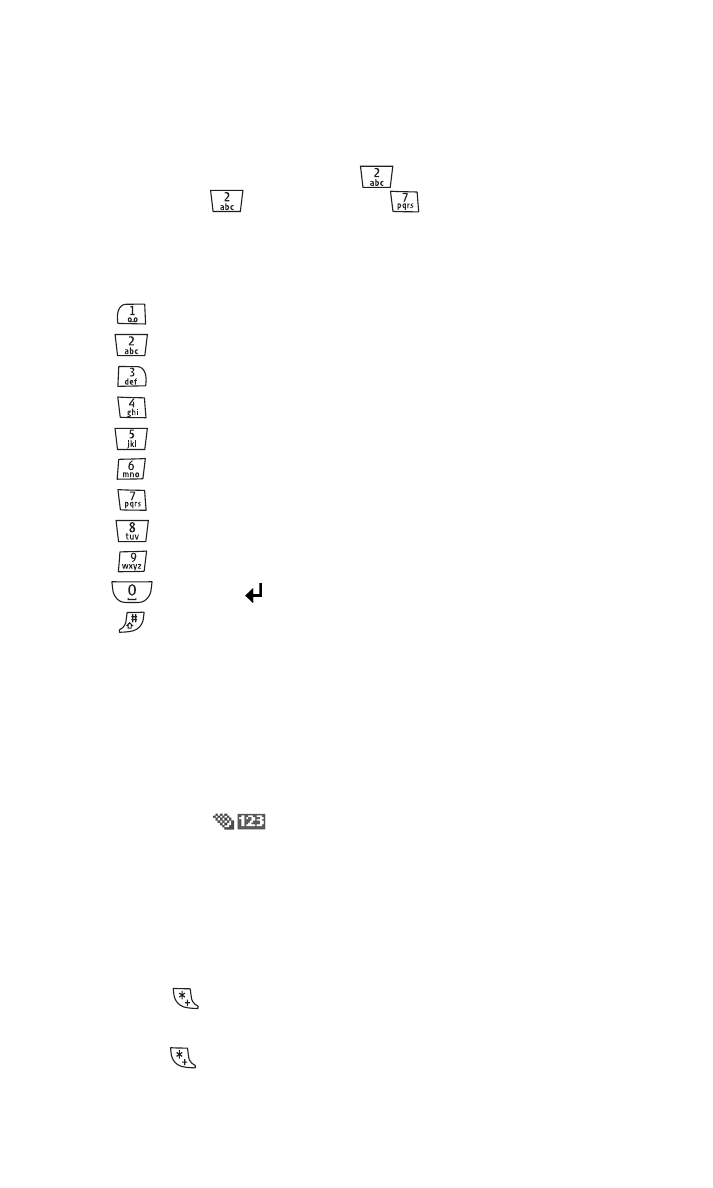
Section 2A: Your Sprint PCS Phone - The Basics
32