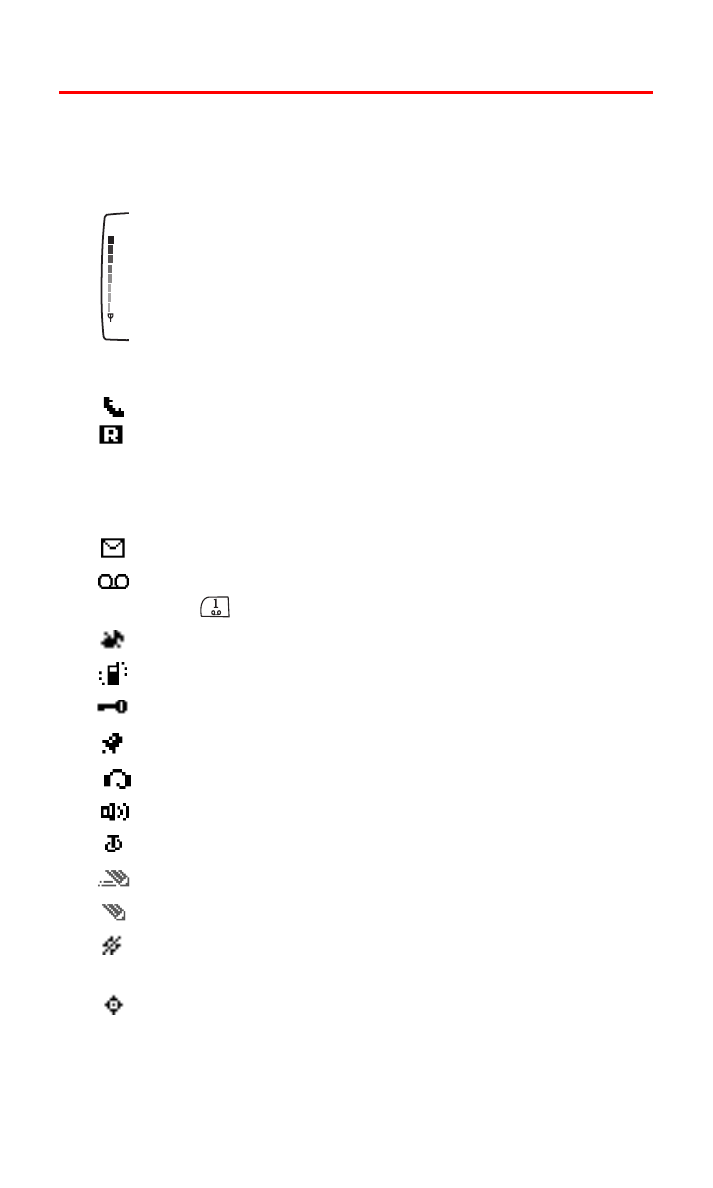
Viewing the Display Screen
Your phone’s display screen provides a wealth of information about
your phone’s status and options. This list identifies the symbols
you’ll see on your phone’s display screen:
shows your current signal strength. (The more lines you
have, the stronger your signal.)
No service available means your phone cannot find a signal.
tells you a call is in progress.
indicates you are “roaming” off the Sprint Nationwide
PCS Network. (If you are roaming on an analog system,
your phone’s display will show the roaming icon and an
“Analog Roam” text alert.)
indicates you have new text messages.
indicates you have voicemail messages. Press and
hold
to call your voicemail box.
the ringing tones or warning tones are silenced.
vibrating alert is activated.
keyguard is activated.
the alarm is activated.
a headset accessory is connected.
a hands-free accessory is connected.
a loopset accessory is connected.
predictive text mode is on.
predictive text mode is off.
location information sharing (GPS) is set to share your
location with the network only during emergency calls.
location information sharing (GPS) is set to share your
location with the network whenever the phone is on and
activated.
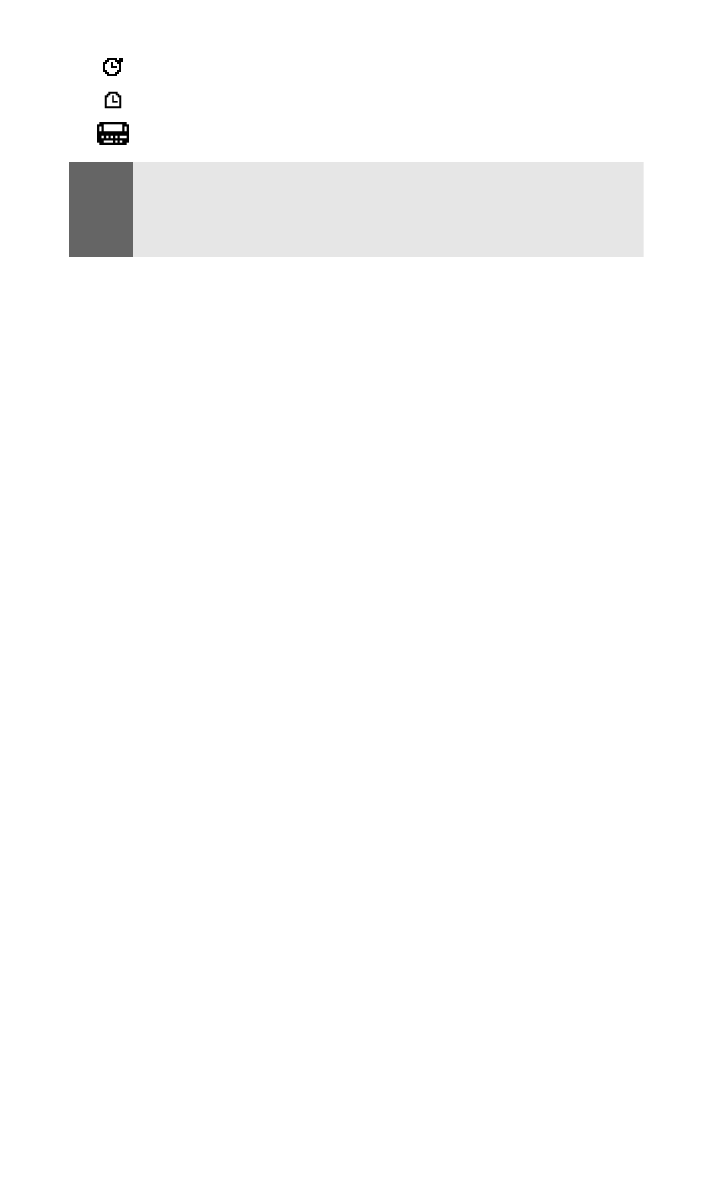
Section 2A: Your Sprint PCS Phone - The Basics
13
the stopwatch is running.
the countdown timer is running.
a TTY device is operating.
Note:
Display indicators help you manage your roaming charges by letting you
know when you’re off the Sprint Nationwide PCS Network and whether
you’re operating in digital or analog mode. (For more information, see
Section 2D: “Controlling Your Roaming Experience” on page 53.)
Section 2A: Your Sprint PCS Phone - The Basics
14